The General (Cross-System) screen contains generic institution settings that are applied across the EBS system.
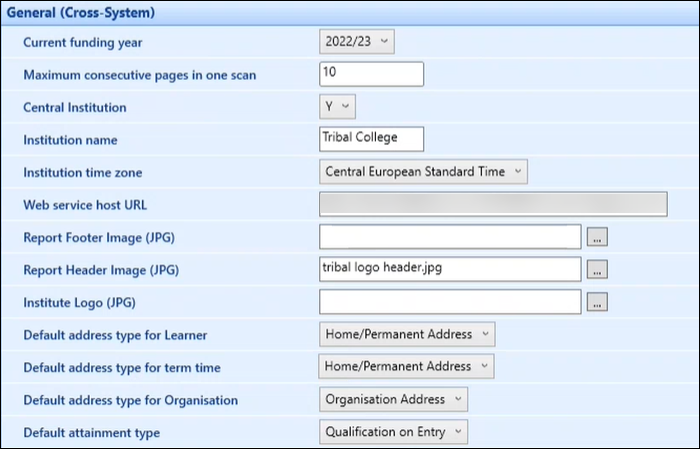
The fields on the General (Cross-System) screen are described in the following table.
| This field | Holds this information... |
|---|---|
| Current funding year | The current funding year. |
| Maximum consecutive pages in one scan |
The maximum number of pages a user can scan at once. This is set to 10 by default. This institution setting is only displayed when a valid EBS4DocumentScanning licence is held. |
| Central Institution | This institution setting is not in use. |
| Institution name | The name of the institution. This will be displayed in EBS and on reports. |
| Institution time zone |
The institute's time zone. The time zones are sourced from the database and not from EBS. Refer to Time Zone Conversion for further information. |
| Web service host URL |
The URL for the EBS web service that is stored on the EBS Application Server. To view your REST Services documentation, copy the Web service host URL to a browser and append /docs to the URL (for example: http://wEBServicehostURL/docs). |
| Report Footer Image (JPG) |
The image for the report footer in the correspondence management module. This must be in .jpg format. |
| Report Header Image (JPG) |
The image for the report header in the correspondence management module. This must be in .jpg format. |
| Institute Logo (JPG) |
The institution's logo. This will be included in the footer of emails sent from the following workflows:
|
| Default address type for Learner | The default address type displayed in the Address Type field when adding learner details. |
| Default address type for term time | The default address type during term time. |
| Default address type for Organisation | The default address type when creating a new organisation. |
| Default attainment type | The default attainment type to be used. Select from the drop-down list. |
| Initial assessment attainment type | The initial assessment type to be used. Note that this must be set to Initial assessment if integrating with CENTURY. |
| Default country of domicile | The default code displayed in the Country of Domicile field when adding learner details. |
| Age Reference Date | The date used to calculate the age of a learner for display in the software where ‘people’ data is entered. |
| Default ethnicity | The default code displayed in the Ethnicity field when adding learner details. |
| Default nationality | The default code displayed in the Nationality field when adding learner details. |
| Directory services LDAP path | The LDAP directory service path |
| Min age | The minimum age at which learners can be enrolled. This is used to determine whether the calculated age is in the correct range. |
| Address verifier |
The address verifier for the institution (for example: Quick Address). The Address verifier institution setting is only displayed when a valid EBS4AFD or QuickAddress licence is held. |
| Allow learners on an EBS Central interview to overlap | Whether to allow learners on an interview event to overlap. |
| Max age | The maximum age at which learners can be enrolled. This is used to determine whether the calculated age is in the correct range. |
| Are duplicate people unit records allowed? |
Whether duplicate people unit records are allowed. Select from the following:
|
| EBS Central - web URL | The EBS web address. |
| EBS Central. Show icon for EBS4 web |
Whether to display the Web button on the Start ribbon, as EBS Web is no longer supported. This defaults to 'N'. |
| Maximum file size for inserting existing photo (in KB) | The maximum file size for inserting existing photos. |
| Link EBS Central sessions to Web Products sessions | Whether to link EBS sessions to web products sessions. |
| Overwrite college login? | Whether the creation of new Ontrack Learner Hub users for EBS PEOPLE records will overwrite the current COLLEGE_LOGIN field. |
| Maximum records returned (Learning Aims) | This institution setting is no longer in use. |
| Minutes session can be idle | The number of minutes the session can be idle before closing. |
| Expand the reports tree by default | Whether to expand the reports tree by default. |
| Reporting process used |
The reporting process used. Select from the following:
|
| Number of days to be added for due dates of tasks inserted by workflow | The number of days to be added for due dates of tasks inserted by workflow. |
| How many days to keep Workflow Debug Data | The number of days that the system maintains workflow debug data. |
| How many days to keep Workflow Tracking Data | The number of days that the system maintains workflow tracking data. |
| How many days to keep detailed Workflow Tracking Data | The number of days that the system maintains detailed workflow tracking data. |
| Show workflow service status indicator |
Whether to display the workflow service status indicator on the Home ribbon in Central. This defaults to 'Y'. This setting is hidden for cloud systems and is set to 'N'. |
| Default funding year for Reference Data section | The default funding year to be used for the reference data section. |
| Store uploaded documents in the file system? |
Whether to store uploaded documents in the file system.
For more information, go to Uploaded Files Storage. |
| Directory path for uploaded files when storing to file system |
The default storage location for files uploaded to the file system from Central and EBS Ontrack software. The directory path should be a network or shared drive that is consistently named and accessible by both Central users and the REST services. For more information, go to Uploaded Files Storage. |
| Progress code security in Reference Data |
Whether a Reference Data user can associate each application and enrolment progress code with one user role. Select from the following:
|
| Enable the web dockable targets | Whether new target windows opened in EBS Web are docked to the main window. Select N to disable the EBS Web dockable target functionality. |
| Fax number | The fax number of the institution. |
| Support Telephone Number | The support telephone number. This is displayed in error messages in Ontrack Staff Hub. |
| Support Fax Number | The support fax number. This is displayed in error messages in Ontrack Staff Hub. |
| Support Email | The support email address. This is displayed in error messages in Ontrack Staff Hub. |
| Support URL | The support URL. This is displayed in error messages in Ontrack Staff Hub. |
| Permitted File Upload Extensions |
The file upload extensions that can be used in EBS are as follows:
|
| Automatic Searches | Whether to enable automatic searches. |
| Cache page configuration to disk | Whether to enable saving cache page configuration to disk. |
| Cache page configuration for client apps to a fixed location (blank implies local machine AppData) | The location for cache page configuration for client apps, or leave blank to specify the local machine App Data. |
| Cache page configuration for web apps to a fixed location (blank implies local machine AppData) | The location for cache page configuration for web apps, or leave blank to specify the local machine Program Data. |
| The EBS user that workflow schedules run as | The EBS user that workflow schedules run as. |
| Unhandled error display mode | The display mode for unhandled errors. Select from the drop-down list. |
| Log unhandled errors to the database | Whether the system should store exception guard errors in the database. This is set to Y by default. |
| SSO Domain Whitelist for integrated browser | For SSO users, the domain that is required to be whitelisted so that the Central integrated browser functions correctly. |
| Administrative Learner Deletion Enabled |
Fully remove a learner from an EBS database to comply with GDPR. The Administrative Learner Deletion Enabled institution setting (on the General (Cross-System) screen) must also be set to 'Y'. |
| Allow warning prompts when accessing unconfirmed learners |
Whether the unconfirmed learner prompts are displayed on the Learner Search window or the Learner Search, Application Search and Enrolment Search on the Home screen. This is set to Y by default. When this is set to Y, you can access unconfirmed learner records if you have the Deduplication (Client) role assigned. You are prevented from accessing unconfirmed learner records if you do not have the Deduplication (Client) role. When this is set to N, unconfirmed learner prompts are not displayed on the Learner Search window and you can access unconfirmed learner records irrespective of whether you have the Deduplication (Client) role. However, you must have the Deduplication (Client) role to access the De-duplication functionality. |
| Central Ribbon Colour | The colour of the ribbon throughout Central. This can be used, for example, to differentiate environments more clearly. |
| Central online help URL | The website that is accessed when a user clicks the Help button or presses F1 in EBS Central. This is set to http://docs.EBS.tribalgroup.com/ by default, and if left blank, the Help button is not displayed. |
| School Principal Email Address | The email address of the school principal. |
| Show System Usability Survey prompt? |
Whether the system usability survey is displayed 30 days after the installation of 4.22. This is set to Y by default. |
| Store IP Address in audit access table | Whether the accessing IP Address is stored. |
| Xyzmo URL | The URL used for the Digital Signatures functionality. |
| Default domain to use in creation of email addresses | The domain used to create usernames when creating CENTURY accounts from Ontrack Staff Hub. For example, hesslewoodcollege.ac.uk. |
| UK Web products single sign-on | Whether web products use single sign-on. |
| UK Institution reference | The old FEFC institution reference code that was used in the ISR return. This is used for licence key generation. |
| UK UK Provider number | The UK Provider number. |
| UK Show Single Sign On button on login prompt? | Whether to enable the Single Sign On button on the login prompt. |
| ENG Update Advanced Learner Loans Attendance from EBS Central Registers | This setting is used to specify whether the Date Last Attended For Loan field against a loan funded enrolment is maintained from EBS Registers. If you use EBS Registers, then you can use this field to maintain the date field automatically. You can also override this field manually if required. |
| NI CDR Output Path | The default CDR output path. Users can specify their own path in CDR Options, if required. However, schedules elements use the institution setting values. |
| NI College Reference | Allows you to select your college reference so you can use verifier data specific to your institution. |
| NZ Provider Code | The provider code for the institution. |
| NZ Transfer policy is required | Whether a transfer policy must be entered on transfer progressions. |
| NZ Fees Free Current Year | The fees free current year. |